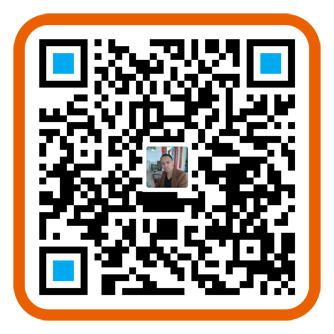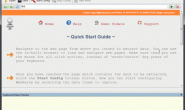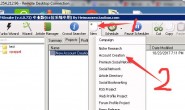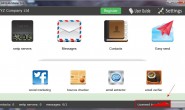- Downloading & Installing Fan Page BlasterYou can download Fan Page Blaster from the link you received in your email.
If you can’t see an email from BlasterSuite in your inbox, please check your spam folder.After you downloaded the software, you need to double click on Setup.exe and follow the installation instructions.
Before you start using Fan Page Blaster, please create a Facebook Test Application (read the next chapter). - Creating your Facebook Test Application1. The first thing you need to do is login to your Facebook Account (in your default browser) and then go to:https://developers.facebook.com/apps/
2. On this page, click on “Create a new app” (check below image)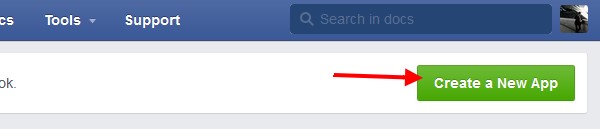
In the new popup window, select website 3. Now fill in the fields like in the following image. You can enter whatever name you want for your application and you can chose any category.
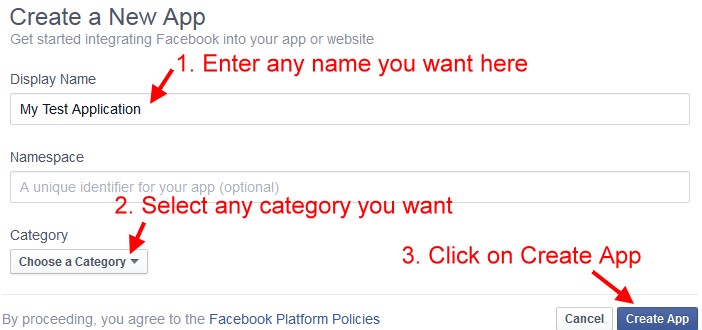
4. You are almost done. You now need to enter a valid email address for your Facebook app.
To do this, click on Settings and fill in the “Contact Email field”. After that, press on Save Changes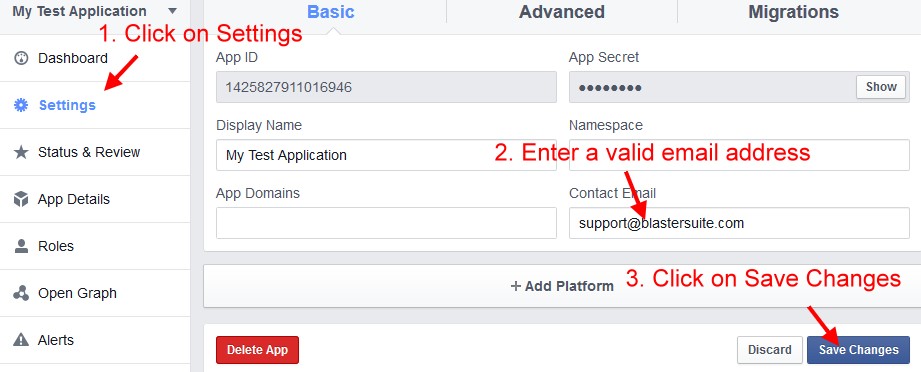
5. Go to the Advanced tab and set “Yes” on native or destop app and set on “Yes” the is your app secred embedded.
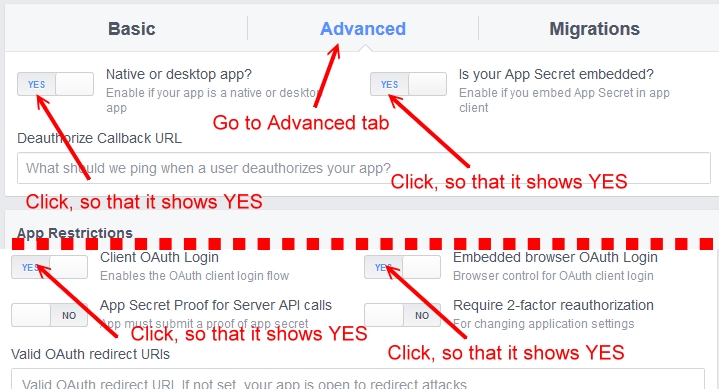
6. On the settings page, copy your App ID and App Secret codes. To view the App Secret codes, click on Show and enter your password.
You will need to use this 2 codes in Fan Page Blaster.7. The final and most important step is to enable your app for General Public (so when you post with Fan Page Blaster, everybody will see your posts, not just you).
Click on Status & Review (like in the image below) and then click on the grey “No” button to turn it to “Yes”.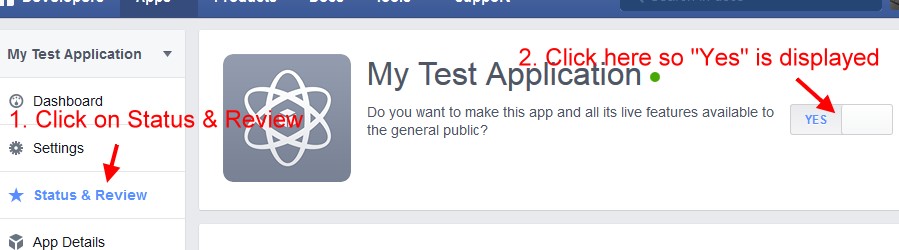
8. For every account you have you will need to create a test app like this. If you want to only create 1 Facebook App, than make sure you add this account (the account where you added the Facebook App on) as admin to all your other pages.
- Adding Fan Pages to Fan Page Blaster1. First click on Add Fanpages. A popup will appear like in the below image
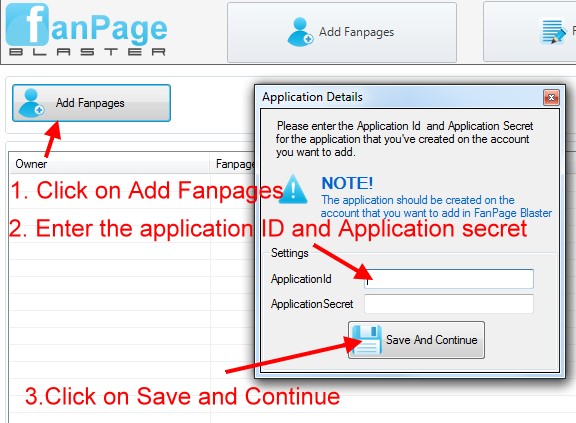
2. Now fill in the App ID and App Secret (you obtained this 2 codes at step 5 from Creating your Facebook Test Application) and click on “Save And Continue”.
3. A built-in browser will appear where you will have to login using the account you used when creating the Facebook App.
4. After you login, you will see that your application will ask permissions to find your Fanpages and also post on them. Click on “OK” every time Facebook asks to and you are good to go.
5. You will see that all the Fanpages that correspond to your account will be added to your list. You can now move to Fanpage Poster and start scheduling or posting the items you want. - Adding posts to Fan Page BlasterFirst click on Fanpage Poster button from the top of the interface.
If you want to add a single post manually, click on Add New Post. Here you need to select the Fanpage where you want to the post to be added. Next enter the Post Type. If you want to post an image, select Image Post, if you want to post a video, select Video Post and if you want to add a simple text post select Text Post.
To publish the post Instantly simply select “Instant” next to Publish. You can also Schedule the post with ease if you select schedule.
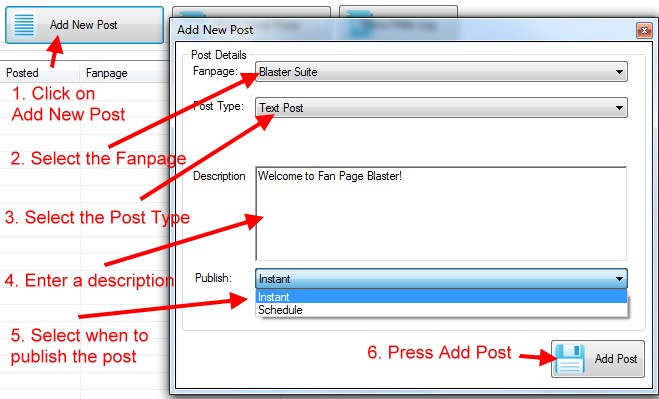
If you want to mass import posts, you need to click on “Mass Import Posts”.
Again, you need to select the Fanpage where you want to add the posts and the Publish time (this can be Instant or Schedule).You can mass import all the images from a folder from your PC. In this case you can enter a description and all posts will have the same description. You can use spyntax in the description field, like {Hello|Hi|Good morning} so that every post will have a different randomized description
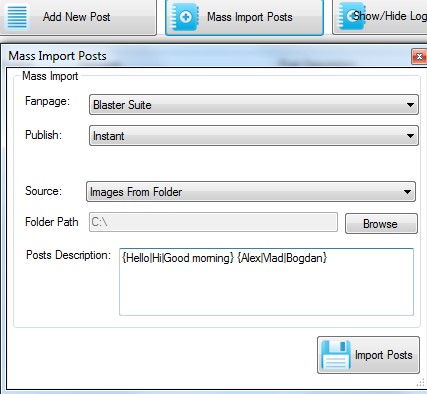
If you chose to import from an Import File you need to pay attention to the mass Import Format. The Mass Import format is:
*Description*Image File PathExample mass import file (.txt file):
*Welcome to BlasterSuite*c:\image1.jpg
*This is the first post added with FanPage Blaster*c:\first_post.jpg
*this is a new updated feature,allowing you to add link to images*http://example.com/s/image.jpg - Viewing scheduled posts on your FanpageTo view the scheduled posts on your Facebook Fanpage you need to go to the following link:
https://www.facebook.com/FACEBOOKPAGEHERE?sk=allactivityreplace FACEBOOKPAGEHERE with your Facebook Fanpage name.
- Finding Fanpages and viral contentDepending on your niche, you need to search manually on Facebook to find a good fanpage.
After you find a good fanpage, browser through their posts and see what image went viral.Make sure the image is not copyrighted, and if it’s not, click on it and click on “Download” and save the image.
After that you can import it in Fanpage Blaster and schedule it on your fanpage (read the help section Adding posts to Fan Page Blaster to learn how to add the image in Fanpage Blaster).
A good thing to do is also give credit to the original post, with a link to the original post in the image description.